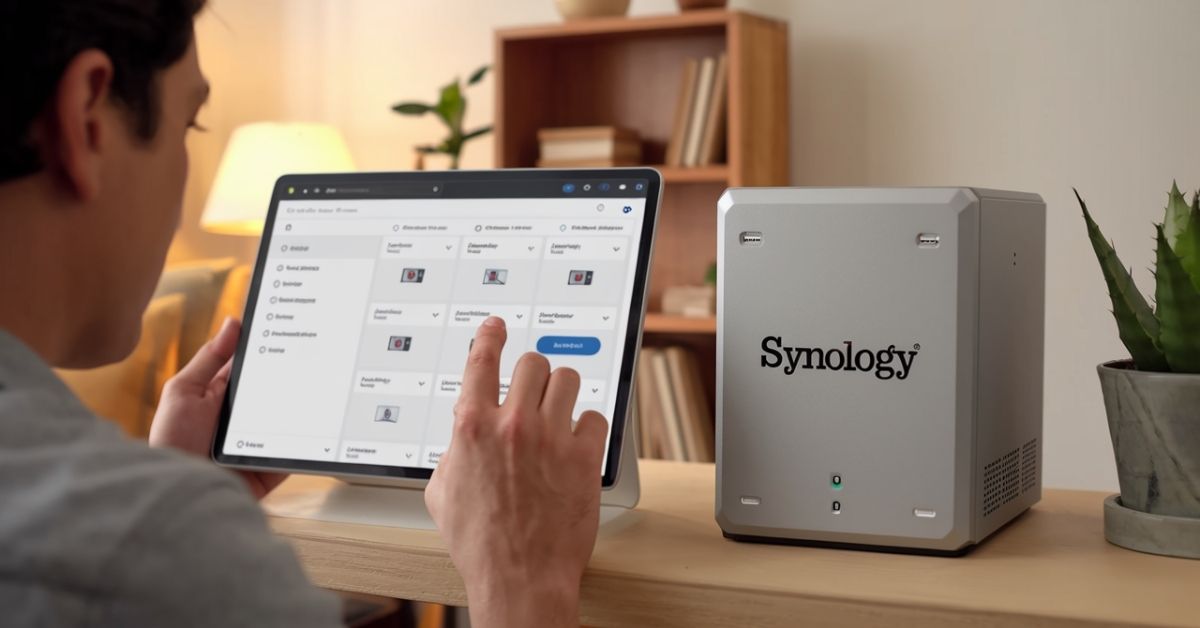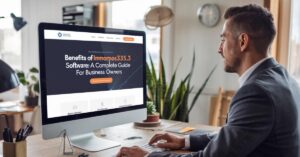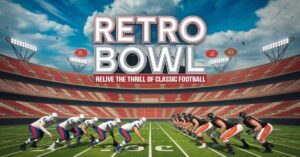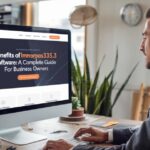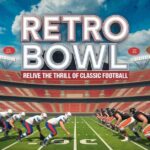Imagine accessing your files, media, or critical business data anytime, anywhere, without the hassle of complex network configurations. Synology QuickConnect makes this possible, offering seamless remote access to your NAS.
QuickConnect eliminates the need for port forwarding or VPNs, giving users a secure and easy way to access their Synology NAS. This feature is a lifesaver for individuals and businesses that rely on Synology devices for data storage and sharing.
This article explores the fundamentals of Synology QuickConnect, its features, benefits, and real-world applications. If you are a new user or a seasoned pro, understanding QuickConnect will enhance your NAS experience.
Also, read this blog: Tesla Phone Release: When Will It Happen?
What is Synology QuickConnect?
Synology QuickConnect is a service that provides secure remote access to Synology NAS devices. It eliminates the need for complex network configurations like port forwarding, providing users with a simple way to access files and applications remotely.
With QuickConnect, users can connect to their NAS from anywhere using a unique ID. It is designed for convenience, offering seamless integration with Synology’s apps. This feature is ideal for personal use, businesses, and data accessibility.
Features and Benefits of QuickConnect
Synology QuickConnect offers simple setup, secure remote access, and compatibility with multiple Synology apps. It ensures reliable connectivity for seamless workflows, making it ideal for accessing files, streaming media, or collaborating with teams anytime, anywhere.
- Simple Setup: Easy to enable without port forwarding. Saves time for users.
- Secure Access: Ensures encryption to protect data in transit.
- Wide Compatibility: Works seamlessly with Synology apps like Drive, Moments, and Surveillance.
- Reliable Connectivity: Offers consistent remote access for uninterrupted workflows.
Also, read this blog: TheJavaSea.me leaks AIO-TLP: Understanding the Impacts and Protecting Your Data
How QuickConnect Works
QuickConnect routes user connections through Synology’s secure servers. It uses a unique QuickConnect ID, allowing remote access without exposing local network settings. The connection is encrypted, ensuring data security while maintaining high-speed accessibility for users.
Unlike traditional methods, QuickConnect does not require public IP addresses or manual configurations. This makes it a user-friendly solution for NAS owners, ensuring reliable access to their devices at home or on the go.
Setting Up QuickConnect on Synology NAS
Setting up QuickConnect involves creating a Synology account, enabling QuickConnect in DSM, and assigning a unique ID. These steps allow secure remote access to your NAS, ensuring convenience without complicated network configurations like port forwarding.
- Create a Synology Account: Sign up for an account to activate QuickConnect.
- Enable QuickConnect: Go to DSM > Control Panel > QuickConnect and enable the feature.
- Set Your ID: Assign a unique QuickConnect ID for easy access.
Follow these steps, and you can remotely access your NAS in minutes.
Also, read this blog: Contact Us on OntPress: Get in Touch with Ease
Security Considerations and Best Practices
Synology QuickConnect ensures secure remote access by encrypting data during transmission. Users should employ strong passwords, enable two-factor authentication, and regularly monitor active sessions to prevent unauthorized access and enhance the overall security of their NAS.
- Use strong passwords: Prevent unauthorized access by creating complex passwords.
- Enable Two-Factor Authentication: Add an extra layer of security to your Synology account.
- Monitor Sessions: Regularly review active connections for unusual activity.
Synology QuickConnect vs Alternatives

Synology QuickConnect is a straightforward solution for remote access, while alternatives like VPN and DDNS require advanced configurations. QuickConnect prioritizes ease of use, while VPN offers better control, and DDNS demands manual port forwarding for connectivity.
- QuickConnect vs. VPN: QuickConnect is simpler but less customizable than VPNs.
- QuickConnect vs DDNS: DDNS requires port forwarding, unlike QuickConnect’s direct access.
- When to Choose: Use QuickConnect for convenience; alternatives for advanced configurations.
Also, read this blog: Unlock the Power of AI with MangoAI. Advanced Solutions
Advanced Tips for Optimizing QuickConnect
To optimize QuickConnect, ensure your internet connection is stable for faster speeds. Integrate QuickConnect with Synology apps like Drive or Photos for seamless file access. Regularly update your DSM and QuickConnect settings to maintain peak performance and security.
- Optimize Speed: Connect over a stable internet network for better performance.
- App Integration: Sync QuickConnect with Synology Drive or Photos for seamless file access.
- Regular Updates: Keep your DSM and QuickConnect configurations updated for peak performance.
Common Issues and Troubleshooting
Common issues with QuickConnect include connection failures, slow access speeds, and login problems. Troubleshooting steps involve verifying network settings, ensuring QuickConnect is enabled, checking internet speeds, and confirming user permissions and credentials for proper access to the NAS.
- Connection Problems: Check network stability and ensure QuickConnect is enabled.
- Slow Speeds: Test internet speed and reduce simultaneous users for better performance.
- Access denied: Verify credentials and permissions for the QuickConnect ID.
Real-World Applications of QuickConnect

QuickConnect is widely used for personal media streaming, allowing remote access to videos and music. It also enables users to securely access backup files from anywhere, ensuring data is always available, even during emergencies or while traveling.
- Personal Use: Stream videos or access your photo library remotely.
- Small Businesses: Collaborate with teams using shared documents.
- Backup Solutions: Retrieve essential data from anywhere during emergencies.
Future of Synology QuickConnect
The future of Synology QuickConnect is focused on enhancing remote access technology. Synology plans to implement AI-driven optimizations, which will improve connection reliability and speed, offering an even more seamless user experience for remote access.
Additionally, QuickConnect will likely integrate deeper with cloud services, further simplifying remote file management. As cloud storage and edge computing grow, its features will evolve to meet the demands of a more connected, mobile world.
Conclusion
Synology QuickConnect simplifies the process of remotely accessing your NAS by eliminating the need for complex configurations. Its ease of use, security features, and reliable performance make it an ideal tool for both personal and business users looking to access their data remotely.
As technology advances, Synology will continue to enhance QuickConnect with improved features, offering even more seamless integrations with cloud services and greater reliability. Overall, QuickConnect remains a powerful solution for anyone seeking secure, convenient, and efficient remote access to their NAS.
FAQ’s
What is Synology QuickConnect?
Synology QuickConnect is a service that provides secure remote access to your NAS device without the need for complex network configurations, providing a user-friendly way to access your data from anywhere.
How do I set up QuickConnect?
To set up QuickConnect, create a Synology account, enable QuickConnect in the DSM control panel, and choose a unique QuickConnect ID for easy, remote access to your NAS.
Is QuickConnect secure?
Yes, QuickConnect uses encryption to protect your data during remote access. It ensures secure communication between your device and NAS, preventing unauthorized access and maintaining the privacy of your files.
Can I use QuickConnect on mobile devices?
Yes, QuickConnect works with Synology mobile apps, allowing you to access your NAS from smartphones and tablets. Simply log in with your QuickConnect ID for remote file access and management.